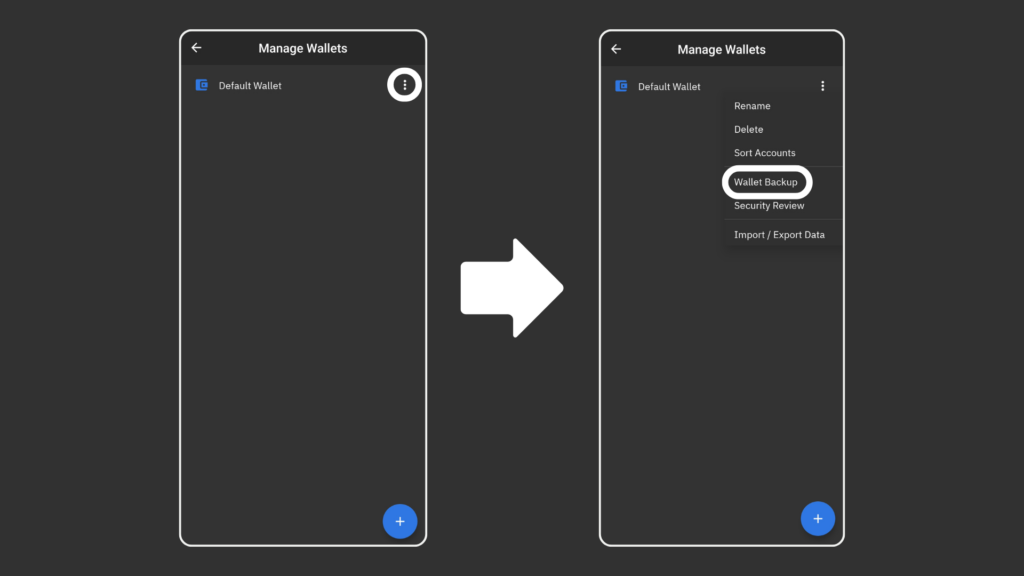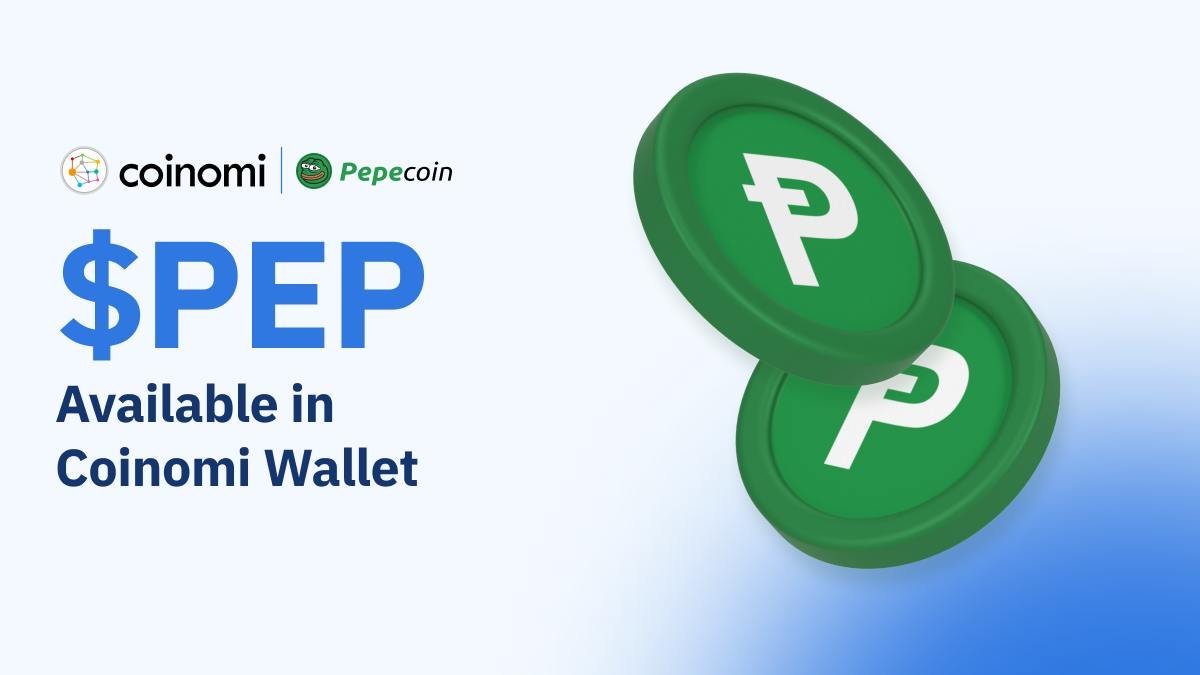Coinomi is an multiplatform crypto wallet that is also an HD Wallet which supports Pepecoin. It is easy to set up and use thanks to the very well thought out user interface. You can download it at the link below. For this guide we will be using mobile version of the wallet for Android.
Setting up wallet
When you are done installing the wallet, you will be welcomed with main screen. Here you will either create new wallet or recover it from the seed. When creating new wallet you have option of picking security level. Pick wisely as not secured or secured but with easy password can be a huge security risk. Once you are done at this step continue with the next step.
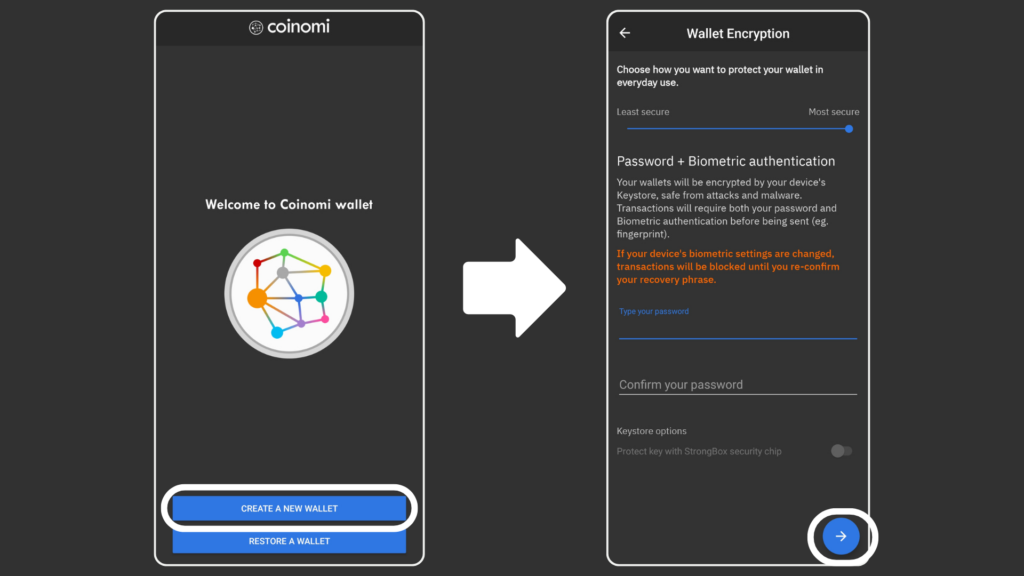
Enabling Pepecoin
To get started with the wallet, you should pick which coins you want to store. You can also simply use the search bar at the top and search for the /Pepecoin, select it and continue on the next step.
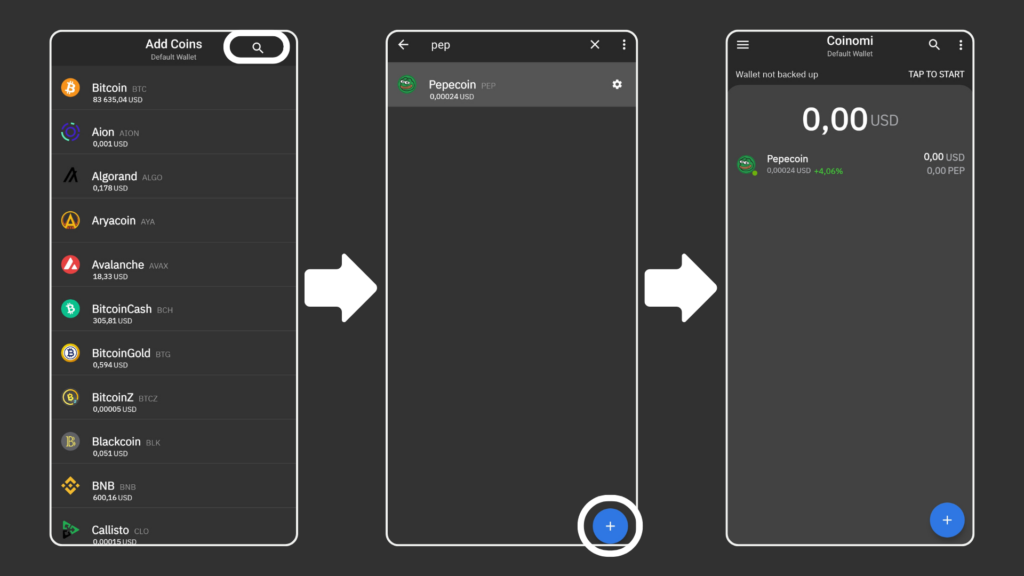
Accepting transactions
To receive the Pepecoin, open the receive tab by simply clicking the coin in your wallet and swiping to the left. Here you can see your wallet address. If you do not like the address, you can get new one by clicking the top 3 dots and clicking get new address. There is also no need to be scared about getting new one as all addresses are still valid. You can have as much addresses as you want.
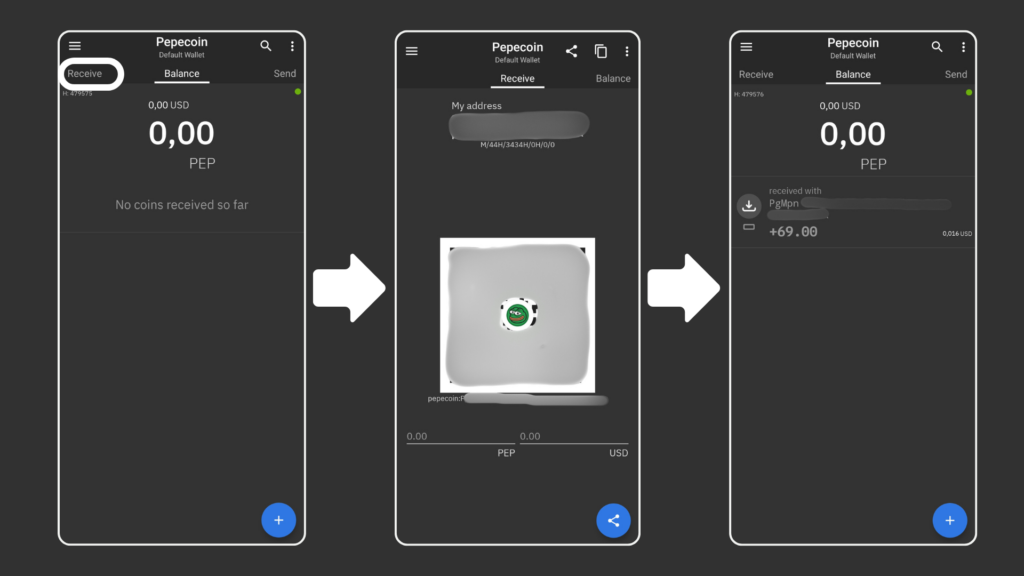

Sending transactions
The same way as accepting transactions you will open Pepecoin, but now you will swipe to the right and fill all the details like recepients address and amount you want to send. When you will be sending it, you will be required to confirm it by inputting your wallet password or biometry.
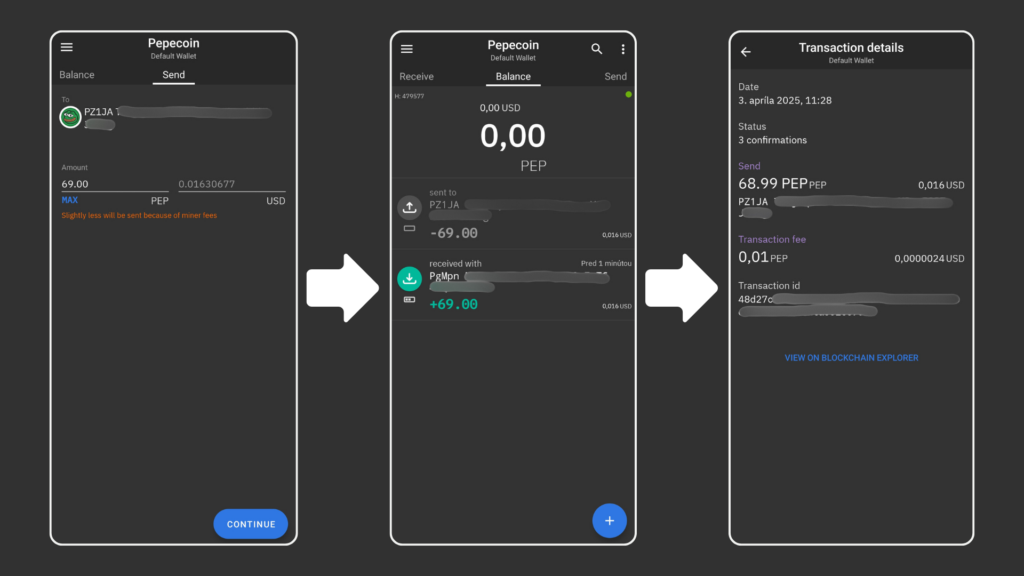
Backing up the wallet
To backup your wallet, you will open the menu by clicking the 3 lines at the top left corner of the Coinomi wallet home page. Here select settings, scroll down and select backup wallet option. You will then see all your available wallets and here click the 3 dots next to the wallet and tap Wallet Backup. You will be then prompted to input your wallet password and then the app will show you your seedphrase. Write these words down in the exact order the app gives and then just simply confirm it to the app to see if you have written it down correctly.
As you saw you could also export the private key of your wallet. When you click it, it will open website which has really good documentation how to proceed.