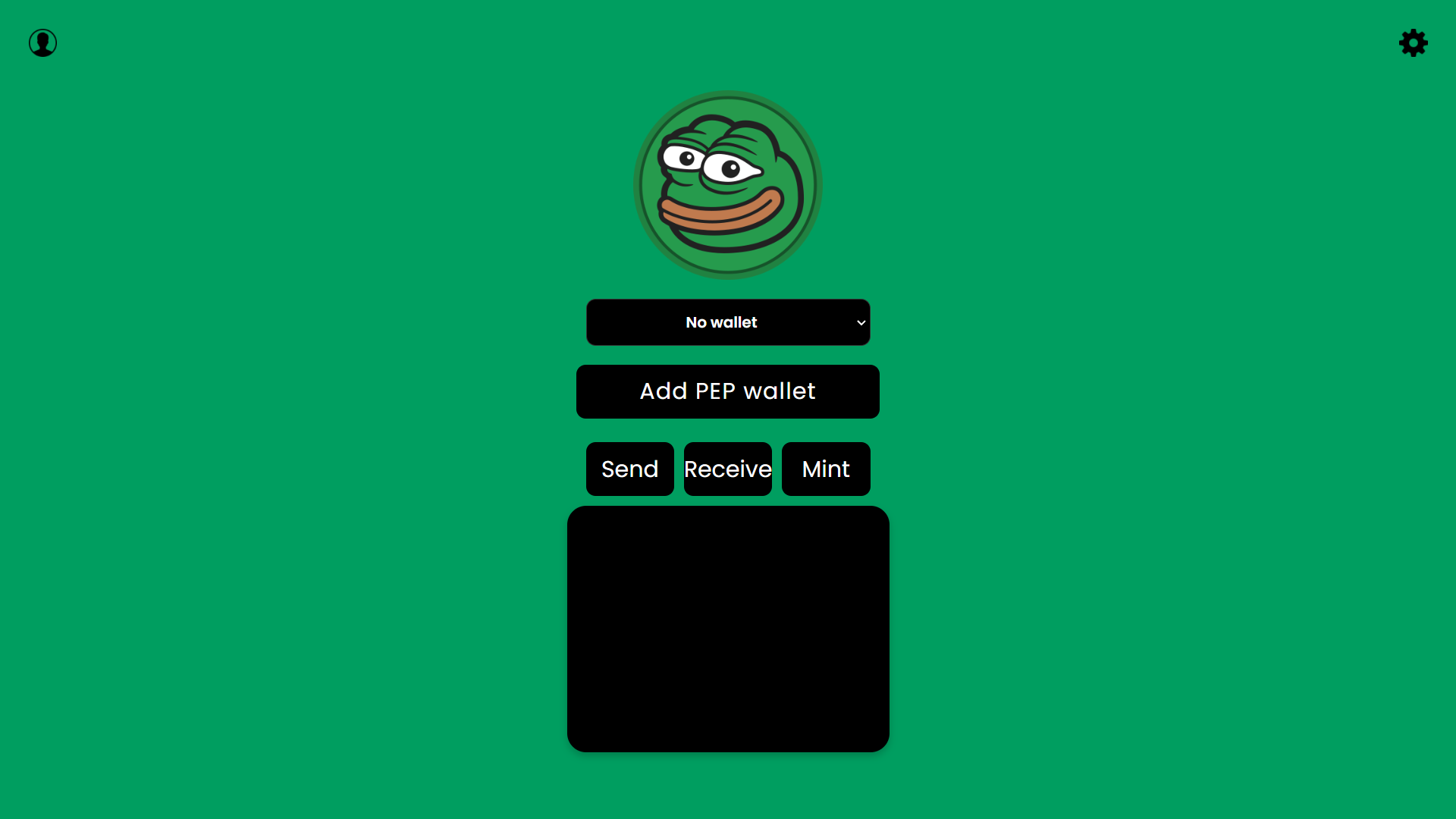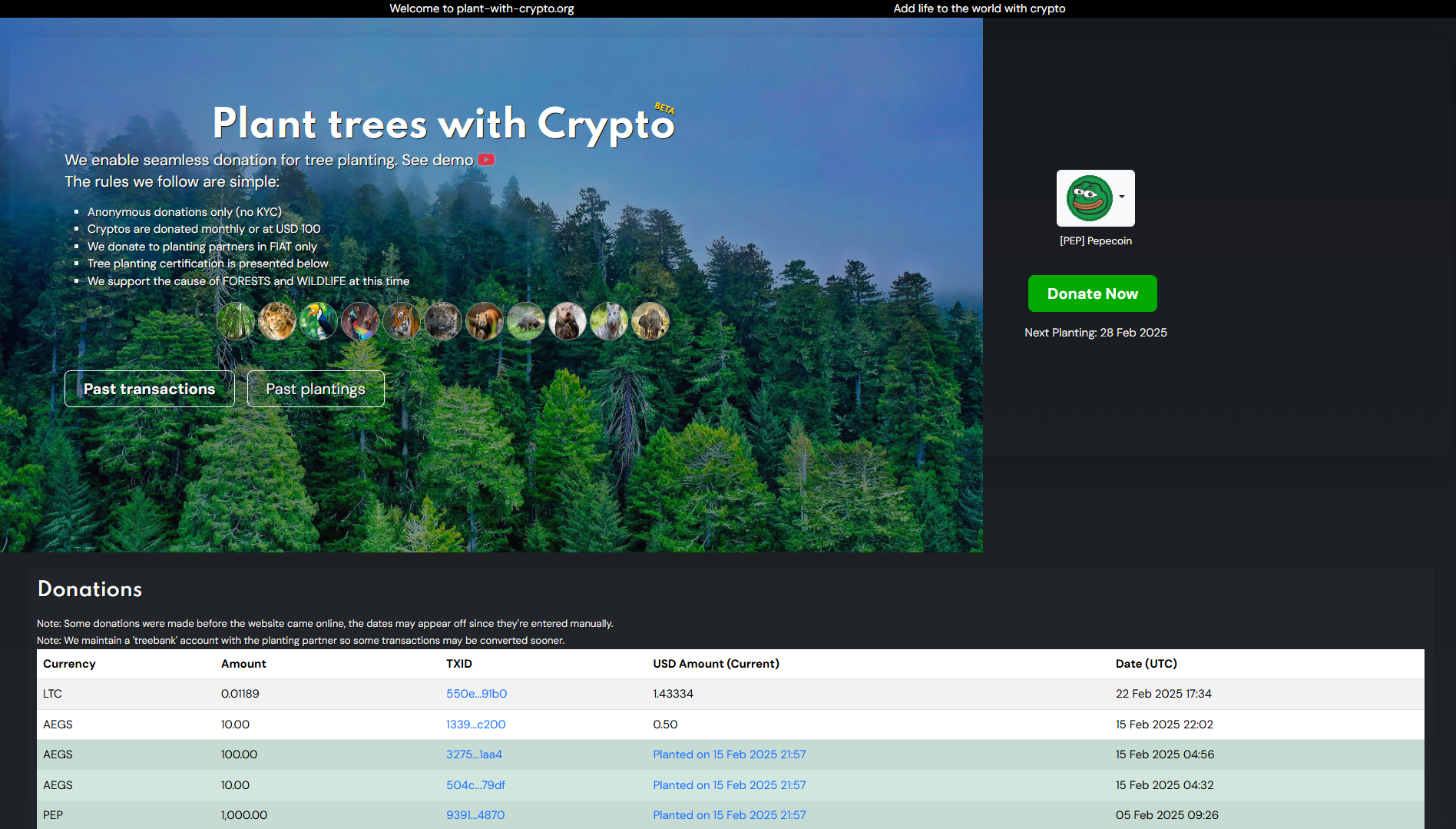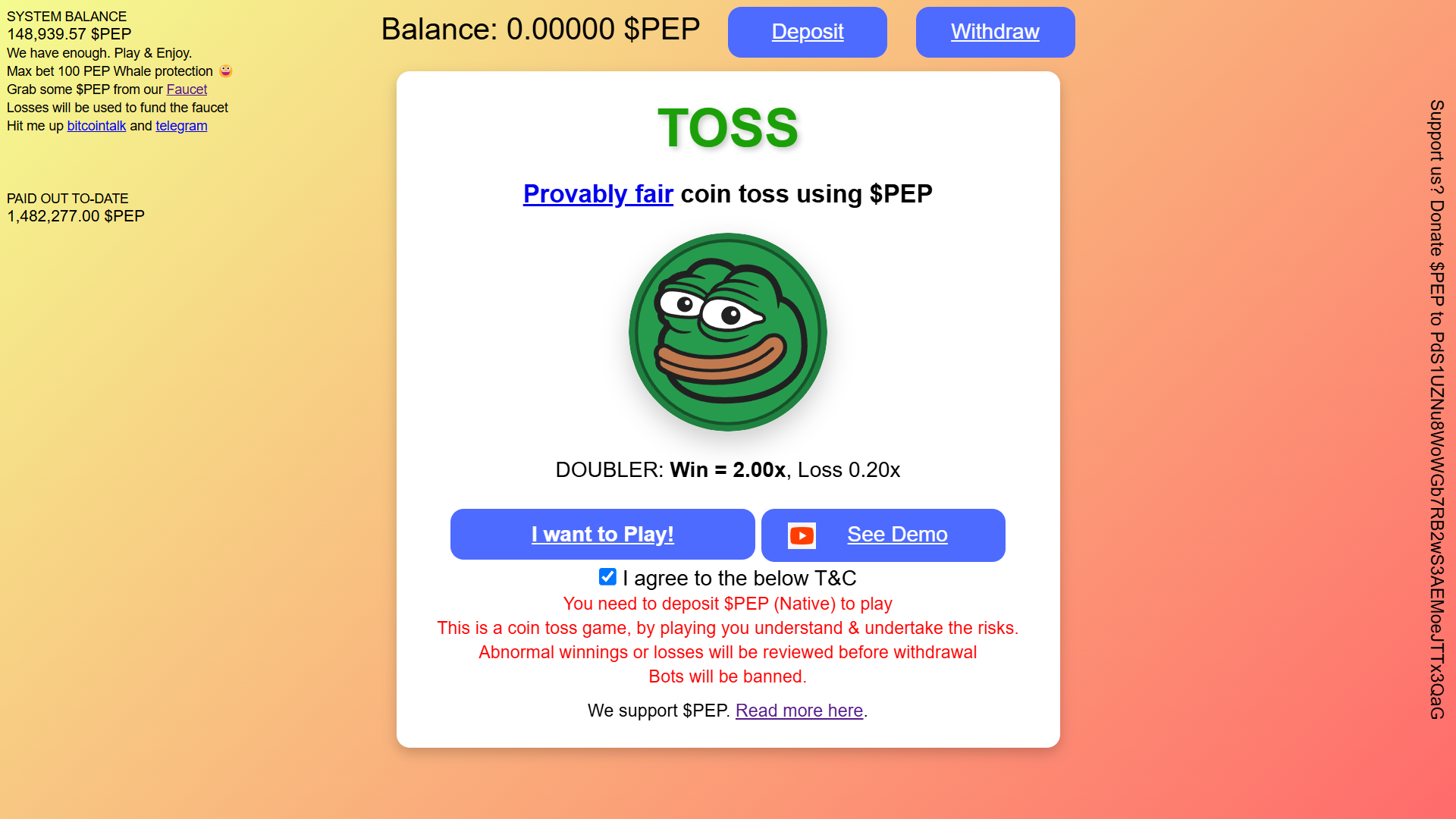About wallet
MrtWallet is a mobile wallet for Pepecoin. It is available for Android devices.
Installation
Head to GitHub and download MrtWallet app for your device. On android device enable installation from unknown sources and install app.
Setting up wallet
On first screen you have multiple options on recovering of old wallet made inside of app. We will create new wallet and we will setup encryption password for our wallet.


Now we will need to setup mnemonic phrase. Write these words on safe place! You will need them if you will be recovering your wallet by this phrase! After that we will need to confirm that we have right words in right order.


We will name our wallet and choose if we want to be asked for password every time we launch the app. Once you are ready to use our wallet, click on this last button on bottom right menu of app and list through list of cryptos and find and select Pepecoin.



You will be asked to create wallet, create it and keep all default settings.



Congrats! Now you have Pepecoin wallet! Click at the top left corner arrow button.


If you see on bottom bar some error, change your server.


Sending transactions
Sending transactions is little complex process, but once you know how to do it, it is pretty simple. Click on send button. After that select from which address you will be sending from Pepe. Once you get past this screen, select choose all and continue to setup recipients, where you will put destination address and amount of how much Pepe you are sending. When you are done, scroll all the way down and send transaction where it will ask you for your wallet password.





Congrats! Now you have sent your first transaction! Click arrow button to get back to main page of app.

Accepting transactions
Accepting transactions is very simple, simply click on accept button and copy your address or share your QR code.

Backing up wallet
Backing your wallet is simple process, click in top right corner settings icon and create backup of your wallet. Keep this file! Since you can use it to restore your wallet!


Restoring wallet
Restoring wallet is straightforward process, you can restore your wallet from mnemonic phrase or your backed up wallet file.